Subtitles or Closed captions convert spoken words into written text. With this feature, it is easy to understand the dialogue of movies, documentaries, and other programs.
On LG TVs, users can turn on the subtitle feature. However, most people do not know how to perform this setting. Luckily, it does not require much work.
Do you want to turn on the closed caption option of your movie or documentary? Well, here are the steps for enabling subtitles on different LG TVs. Now let’s get started.
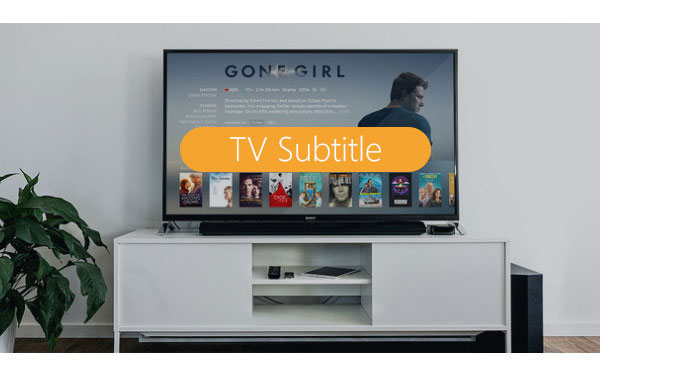
How to Set Subtitles on LG TVs
Below are the settings for adjusting the subtitles on LG TVs. As expected, we will show you these settings for different models of LG televisions.
How to Set Subtitles on the LG Smart TV
On this device, you can view the subtitles of digital and broadcast content. As expected, these steps are quite easy to perform. But before enabling the subtitles, play a movie or any other content.
To turn on the caption on an LG Smart TV,
- Launch the information banner by pressing the Enter button. As you launch this banner, two tiny icons will appear on the upper end of your screen.
- Choose the tiny icon that is marked “CC”. After selecting this icon, the TV displays a message that shows that the closed caption/subtitles are active.
- Continue watching your content. Within a few seconds, you should see the subtitles on your screen.
How to Set the Subtitles from the LG Settings Menu
Asides from the earlier listed method, LG Smart TVs allow you to turn on the caption from the Settings menu.
- Open the Settings Menu and scroll to Accessibility.
- Scroll downwards to Closed Caption.
- Click on the option to turn on the subtitles.
How to Set the Size of the Closed Captions
On LG Smart TVs, you can also set the size and color of the captions.
- Open the Settings Menu and choose General
- Scroll to Captions and select Digital captions
- Choose User Settings and adjust the size and color of the characters.
How to Change the Language of the Closed Caption
Most LG TVs support subtitles in various languages including English and Korean. As expected, the TVs allow users to swap between these languages. With these settings, it is possible to switch between languages supported by the content.
- Press the Home Button on your Smart TV Remote
- Click on Accessibility and scroll to Closed Caption
- Turn on the Closed Caption option
- Scroll down to Analogue mode and click on CC1. With this option, you can view the caption in the primary language supported by the content. To choose other languages, choose between CC2, CC3, and so on.
How to Turn On the Closed Captions on LG LCD TVs
If you own an LG LCD TV, you can turn on the captions of the displayed content. Activate the subtitles by launching the Settings. Then scroll to Options and click Enter. Next, turn on Caption and choose either Text 1-2 or Model 1-2.
How to Turn On Subtitles for Apple TV on An OLED LG TV
IIf you want to display the subtitles on the Apple TV app, you can use an LG Smart TV. However, you will have to adjust some settings on the Smart TV.
- Play a series on the Apple TV app
- Go to the Settings menu on your LG TV.
- Scroll to Accessibility and click on Subtitles / Closed Captioning
- Return to the Apple TV series and continue playing the content. After turning on the settings, the subtitles should appear immediately.
Can I Play Closed Captions from A USB to An LG TV?
Yes, you can play a movie from a USB and enable the subtitle function. But before you can use this feature, ensure that the video file and subtitle file stay in the same folder.
Besides, confirm if both files have the same names. You should even choose shorter names and the right format for your files.
What are the Best Subtitle File Formats for LG TVs?
LG TVs support various file formats for subtitles. Popular file formats include smi, srt,sub, txt, and ssa.
Wrapping Up
Closed captions make it easier to follow the dialogue on LG TVs. If you use this guide, you can activate the feature within seconds. However, if the content does not contain subtitles, the television will not display them.
Asides from enabling the action, the TVs let users adjust the size, color, and opacity of the letters. If you like, you can also read the captions in any language.
If you use an LG LCD TV, you can also set the subtitle on its screen. All you have to do is enter Menu -> Option -> Caption/Text -> Menu
Related
- How to Set Your Insignia TV to 1080p
- How to Set Your Vizio TV to 1080p
- How to Set Up Bell Remote to Control TV
- How to Set Subtitles on LG TVs
- How to Set Sleep Timer on JVC Smart TV
- How to Get to Settings on LG TVs without Remote
- How to Get to Settings on Hisense TV without Remote
- How to Change Settings on Vizio TV without Remote
- How to Reset a Vizio TV with No Picture
- No Sound on Insignia TV with HDMI? Here’s the Fix!
- How to Reset a Samsung TV with Black Screen
- How to Reset a Hisense TV with No Picture